Saved Searches
You can save a search performed in the Search Pane to use again later. You can also modify and delete previously saved searches.
To save a search
- Once all desired search types have been added and configured, select Search.
- Click the Save link at the bottom of the pane.
- In the
 Save Search dialog box, name the search.
Save Search dialog box, name the search.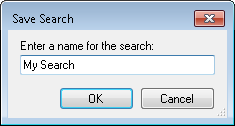
- Click OK.
- You can perform your saved search from the Common Searches Pane.
To perform a saved search
- Click the
 Common Searches button
Common Searches button to open the Common Searches Pane.
to open the Common Searches Pane.
- Under My Searches, click the name of a saved search.
To modify a saved search
- Click the
 Common Searches button
Common Searches button to open the Common Searches Pane. Alternatively, select the Common Searches tab at the bottom of the Search Pane.
to open the Common Searches Pane. Alternatively, select the Common Searches tab at the bottom of the Search Pane.
- Under My Searches, right-click the name of the saved search you want to modify.
- Click Edit.
 Show me.
Show me.
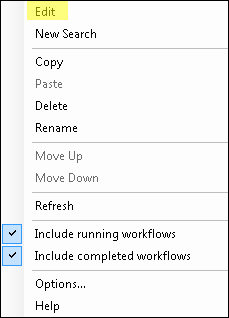
- The Search Pane for the saved search will open. Modify the desired search types.
- Click Save Changes at the bottom of the pane.
- Optional: Click Undo Changes to revert back to the last saved version of your search.
- Optional: Click Back at the top of the Search Pane to return to the Common Searches Pane.
More saved search options
- Click the
 Common Searches button
Common Searches button to open the Common Searches Pane. Alternatively, select the Common Searches tab at the bottom of the Search Pane.
to open the Common Searches Pane. Alternatively, select the Common Searches tab at the bottom of the Search Pane.
- Under My Searches, right-click the name of a saved search.
- Select one of the following:
- New Search: Opens the Search Pane without any search types configured.
- Copy: Copies the selected saved search.
Tip: To create a variation of a saved search, copy the saved search. Paste a copy of the search in the My Searches box. Rename the copy. Modify the copy, and click Save Changes.
- Paste: Pastes a recently copied saved search.
- Delete: Deletes the selected saved search.
- Rename: Displays the selected saved search's name in a text box so you can rename it.
- Move Up: Moves the saved search up one place in the My Searches list. You can also drag and drop saved searches to reorder the list.
- Move Down: Moves the saved search down one place in the My Searches list. You can also drag and drop saved searches to reorder the list
- Include running workflows: Check to include running workflows in the search (this is the default setting), clear to exclude running workflows from the search.
- Include completed workflows: Check to include completed workflows in the search (this is the default setting), clear to exclude completed workflows from the search.
- Options: Opens the Options dialog box to the search node. Check the categories you want to show in the Common Searches Pane, and clear the categories you want to hide.